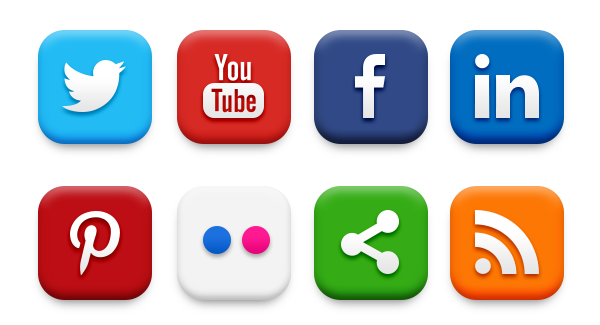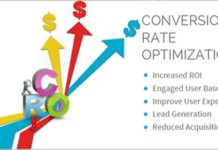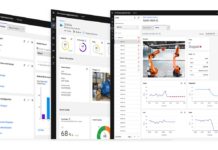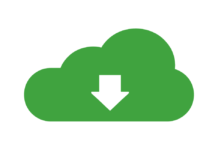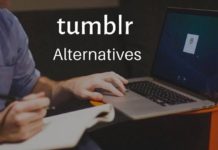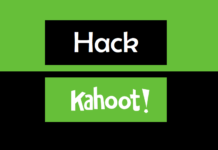Social media is a vital tool to engage with users nowadays. And for businesses, it’s giving them a new approach, i.e., humanized marketing. And if you start including them as a part of your email signatures, it gives your business the right way to boost your social media presence.
And the best part, you get a way to engage with your customers for free!! While adding links to your email signatures is great, adding icons will make it even more professional. If you can improve your social media presence with such a simple trick, why not insert it right away. Isn’t it?
Although you can apply it to any email signature, Gmail being the most popular email provider, we will be discussing adding social media icons in your Gmail signature.
Adding Social Media Buttons To Your Gmail Signature
Adding social media icons when sending professional emails will enable your readers to easily and quickly find your social media channels. Further, social media icons boost your social presence and increase traffic to your social channels. But, to reap the benefits, you must understand how to change my signature in gmail .Well!! Don’t worry!! We’ve covered the critical steps for you in the article itself. So, let’s get started.
Finding social media icons to incorporate into your Gmail signature
If you are a designer already, then you can design social media icons for your company all by yourself. But, not everyone is lucky enough. In such a case, you can have the assistance of the Google search engine.
You will find various sites that will allow you to get icons for free or paid. Using such designs, you can enjoy the presence of clean, flat design, watercolor, retro, vintage, and grunge social media buttons.
Doesn’t it sound interesting to you? I am 100% sure it does.
Prepare your icons (branding and uploading)
Once you have downloaded all the necessary social media buttons, it is time to add them to the signature. You can either upload them as they are or change the colors to match your branding for visual brand consistency.
Adding social media icons to your Gmail signature
Follow these given steps to add social media icons to your Gmail signature.
- Login into your Gmail account and click the gear icon on the top right of your screen.
- Move to settings.
- Scroll down to signature under the ‘General’ tab.
- Click the option box next to the signature window and type in your email signature.
- Leave a line or two, and after that, click on the image button.
- The image then pops up. Paste the image in one of the URL’s you saved earlier when you uploaded the social icons on the website. The desired social media icon will then appear under your email signature.
- Click on the icon and then on the link button.
- Copy the link to the LinkedIn/social media profile in the link window. You can leave the “Text to display” box empty.
- Now, you are almost done. To add more social media icons to your signature, you must repeat the same process until you are done.
Send Out a Test Email
To ensure that the email signature icons are working as planned, send a test email using your new signature to one of your other email accounts. You can click on the social media icons to check whether they are taking you to the right place or not. If yes, mission accomplished.
Significance of Inserting Social Media Icons
Like we mentioned earlier, adding social media icons gives a definite boost to your social media visibility and eventually engagements. In fact, you can also connect with customers on different channels with these small buttons. Don’t confuse these social icons to share buttons, as social media buttons are shorthand symbols that allow customers to quickly find your company’s page on different social media platforms. Mostly, social media icons use the first-letter or symbol logo of the social media company. For instance,- Facebook F, Twitter’s Bird, or Instagram Camera.
Wrapping Up
Social media marketing is a vital marketing strategy to give the boost to your business. Adding social media buttons not only improves the credibility of your website but it also gives your emails a professional look.
It will be an excellent first step to improve the visibility of your business. Start including them in your email signatures along with your company’s website to enhance your customer’s experience along with building up your company’s brand value.
Sounds cool? Isn’t it? So, please don’t waste any more time and include them right away!