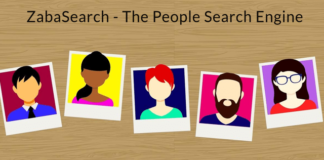In each steam game, we have gone an easy to access steam screenshot folder. Simply click a hotkey (default is F12) to snap a screenshot of the current in-game screen. You can access this screenshot in your Steam profile or upload it on other social media forums. On the other hand, at times you may face the issue like it’s unable to find the pictures from the folder. So here we will show you two different ways that you can access these pictures; the first is to access them via the screenshot manager in steam and the other is to access them throughout hard drive storage.
Table of Contents
Methods to access steam screenshot folder
Method 1: Screenshot manager
You can utilize your steam client to see all the screenshots taken in-game using Screenshot manager.
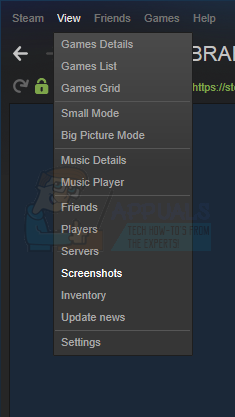
First, open your steam window and then on the upper left side where all the dropdowns are located, click on [view > screenshots].
Now, using the Screenshot Manager, you can either upload the desired picture or delete it. You can also access the Screenshots directly through your hard drive by clicking [show on disk] button. There is also the option to delete specific screenshots permanently from your hard drive directly from here.
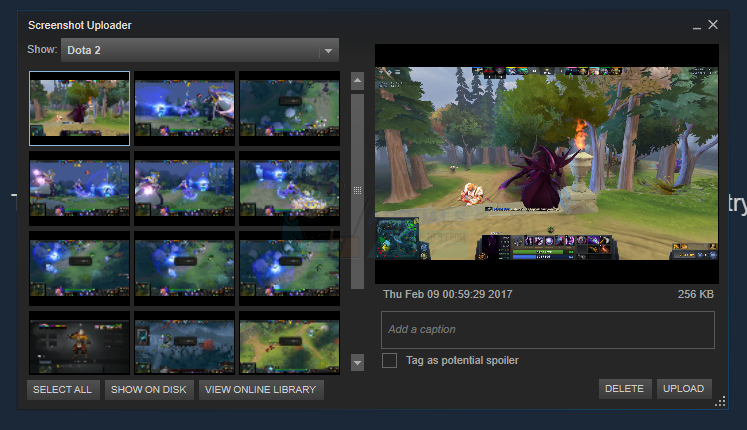
Method 2: Accessing the screenshot folder physically
Here, each user has his own screenshots folder where all the screenshots taken in-game are saved physically. So, this folder is located where your steam is currently installed. And, the default location is in Local disk C.
Now, open your drive C:\ Programfiles (x86) \ Steam \ userdata\ <yourSteamID> \ 760 \ remote\ <app – ID> \ screenshots.
How to find your SteamID?
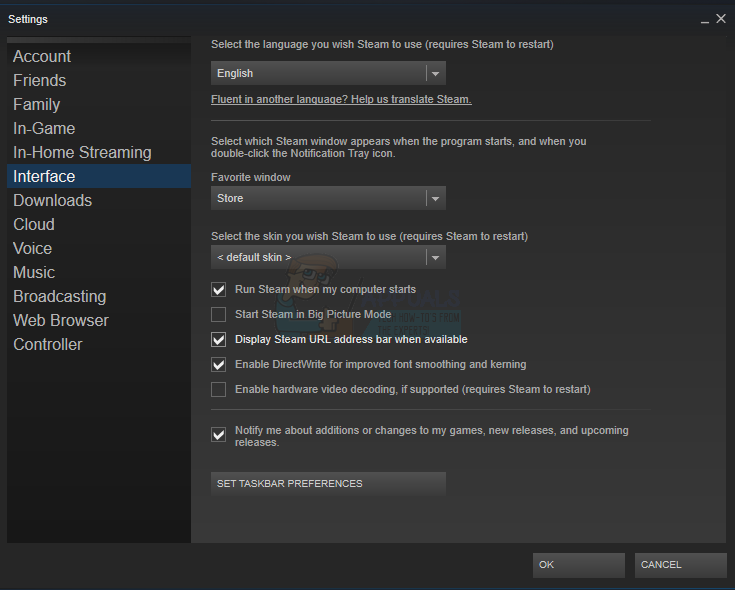
If you don’t know your SteamID, then you can access it by opening your Steam client. Then, click on view and choose settings. Now, go to the interface and then you will find a box that reads “Display Steam URL address when available”. Check it and save.
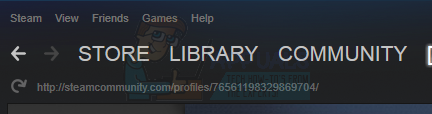
Now just go through to your Steam Profile and then click View profile. The number at the end located in the URL is your SteamID and so you can use it to locate your saved pictures as explained previously.



















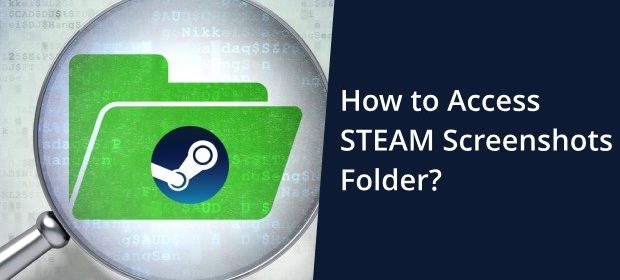
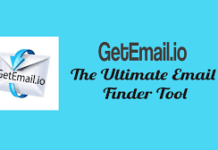

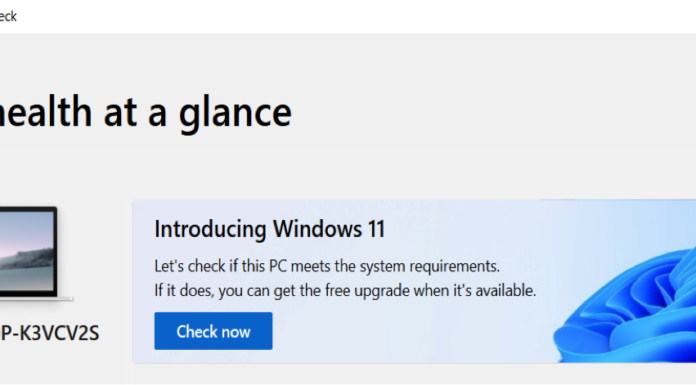
![Best ExtraTorrent Alternatives [2019] Extratorrent](http://www.techgiga.net/wp-content/uploads/2019/06/Best-ExtraTorrent-Alternatives-2019-80x60.jpg)